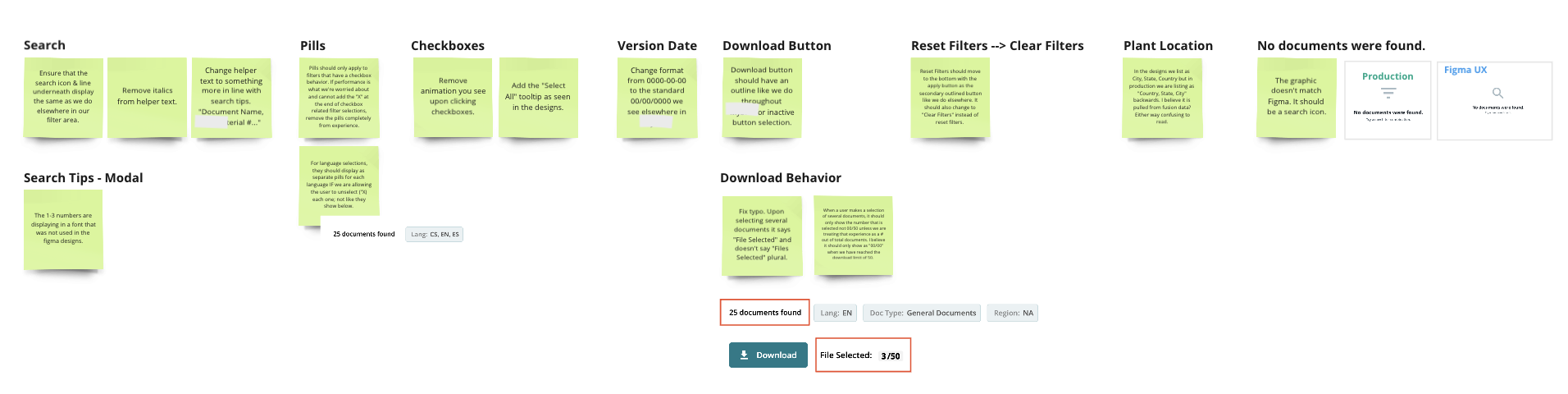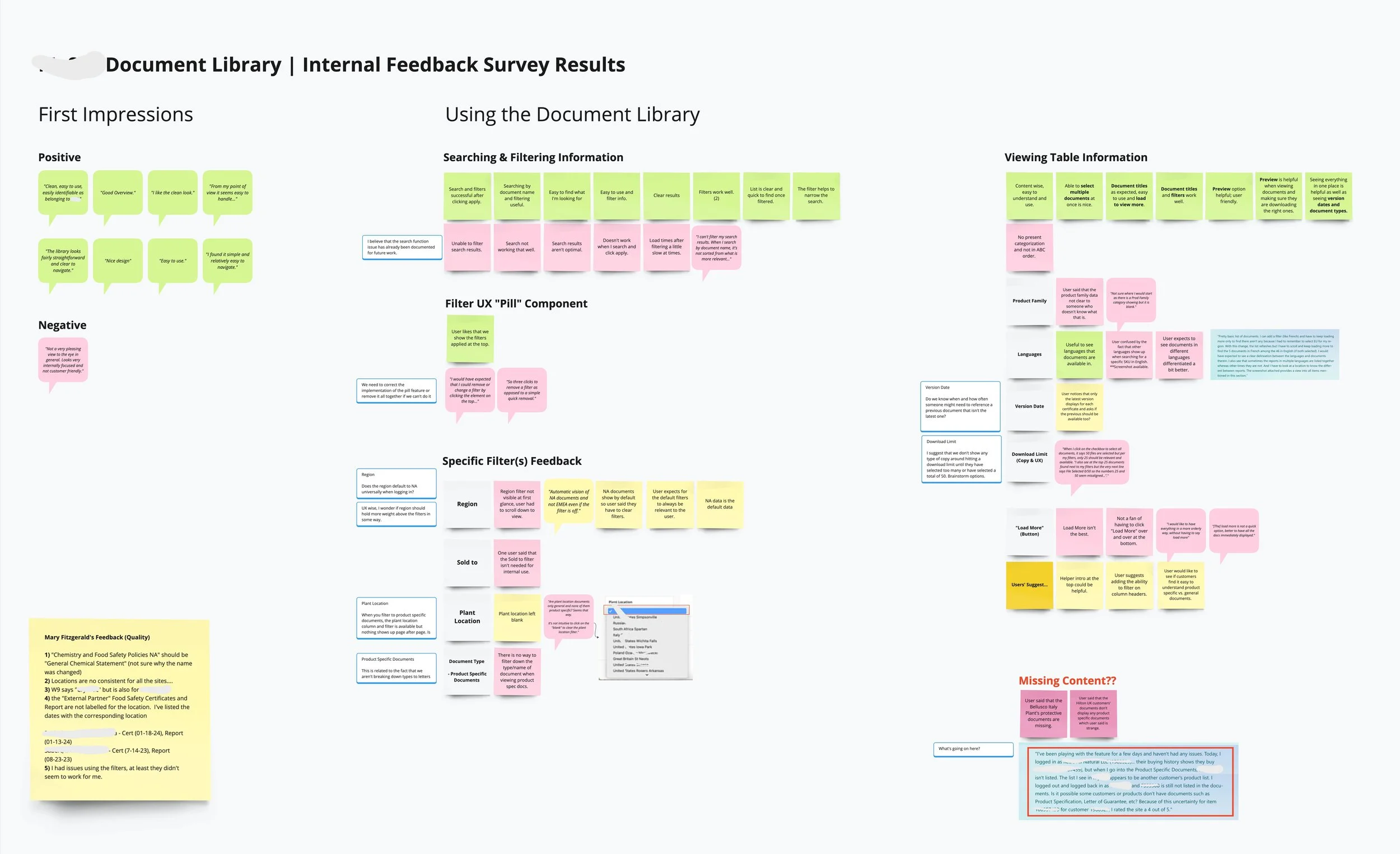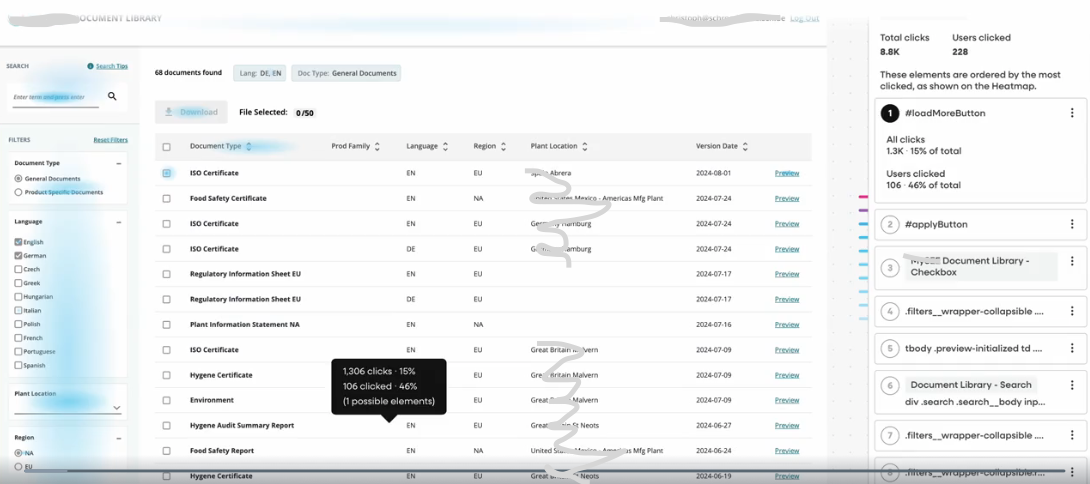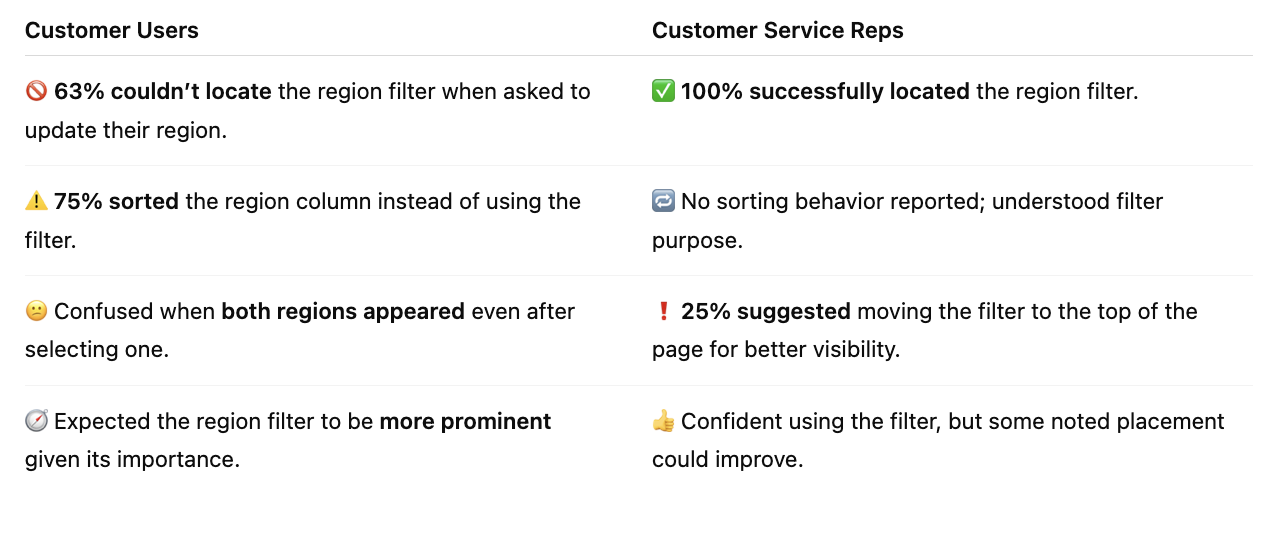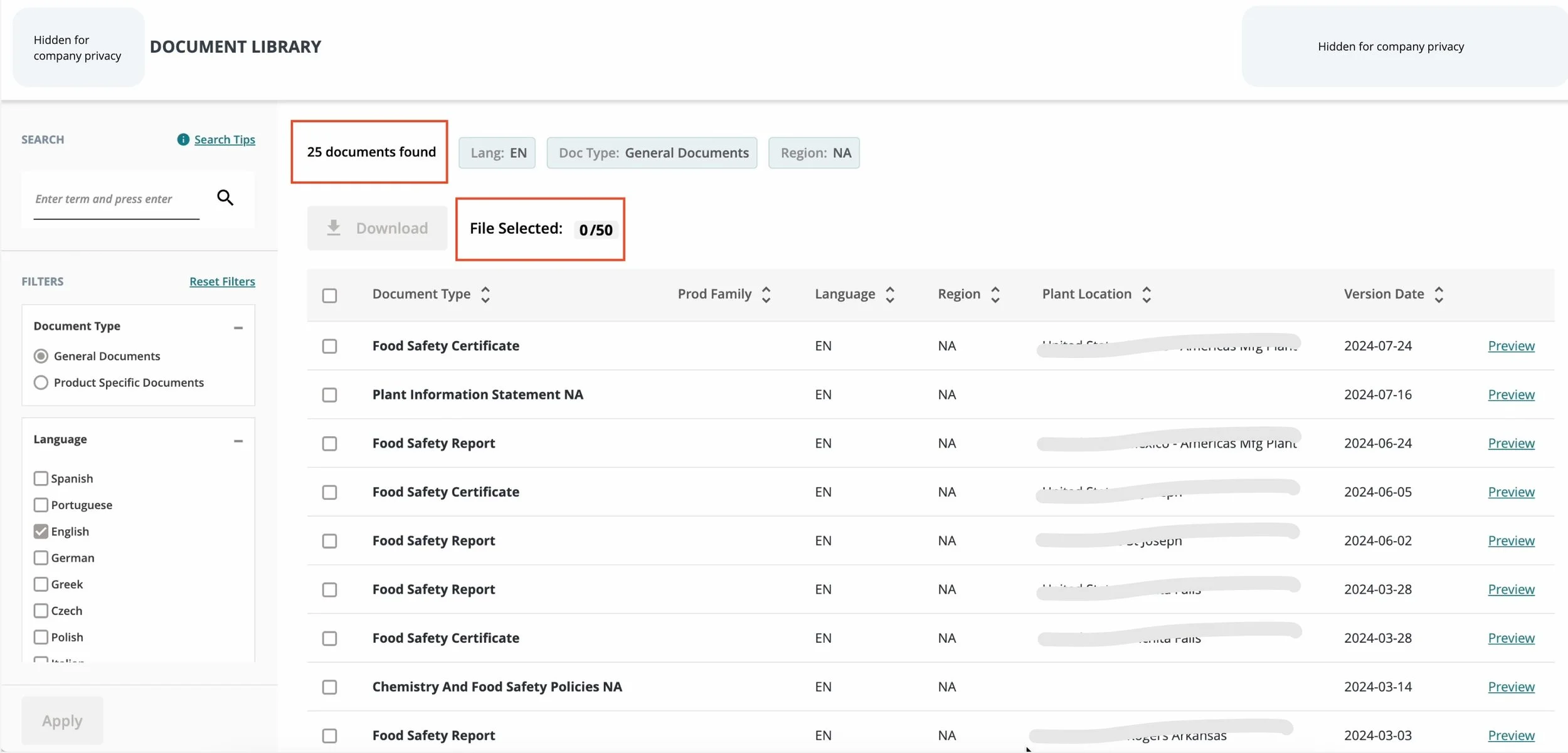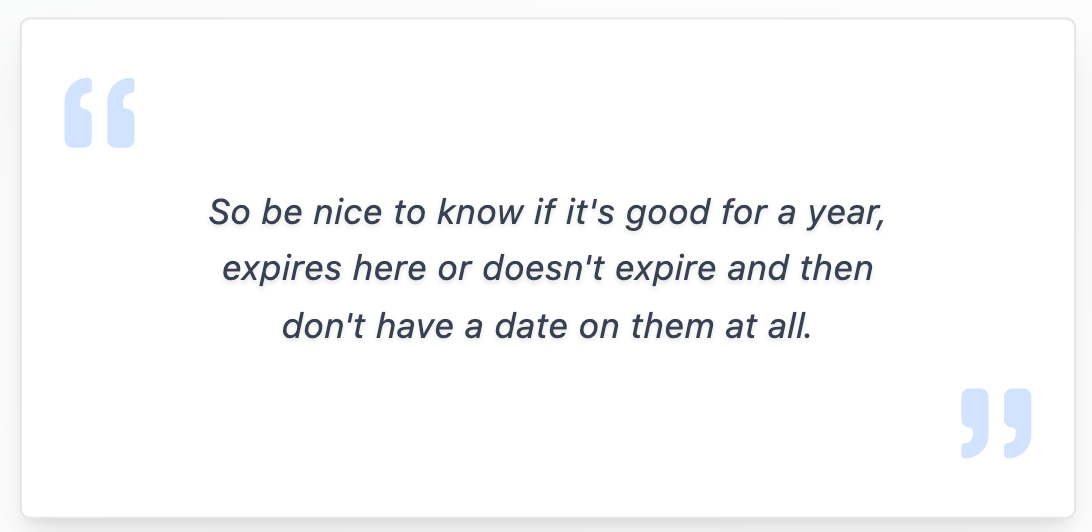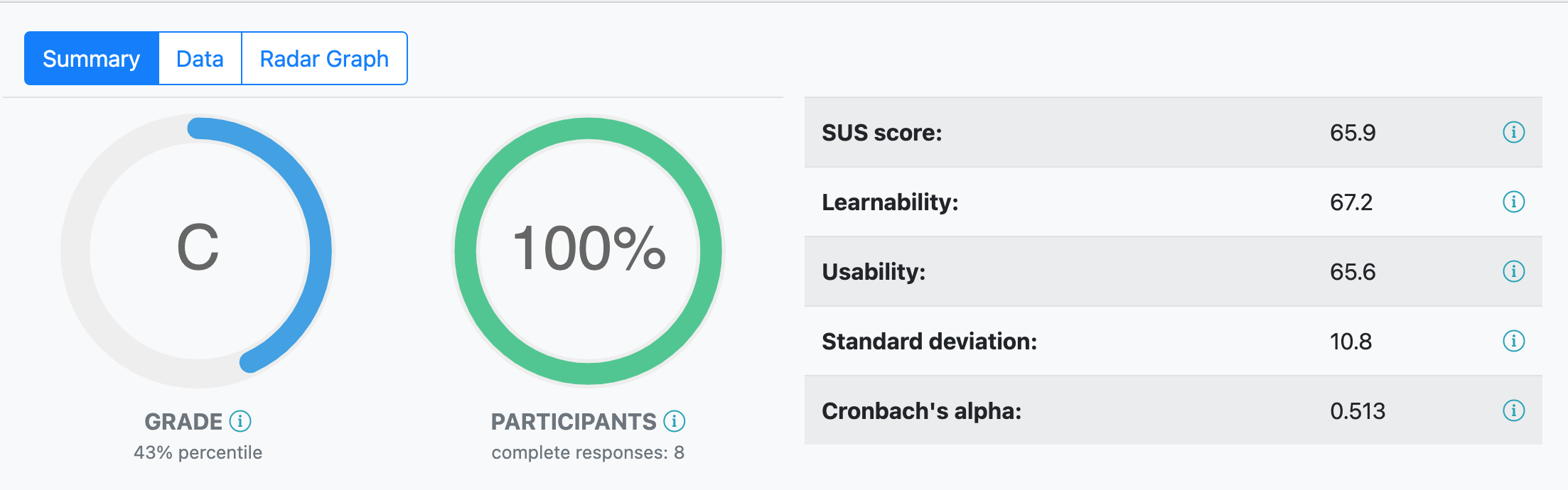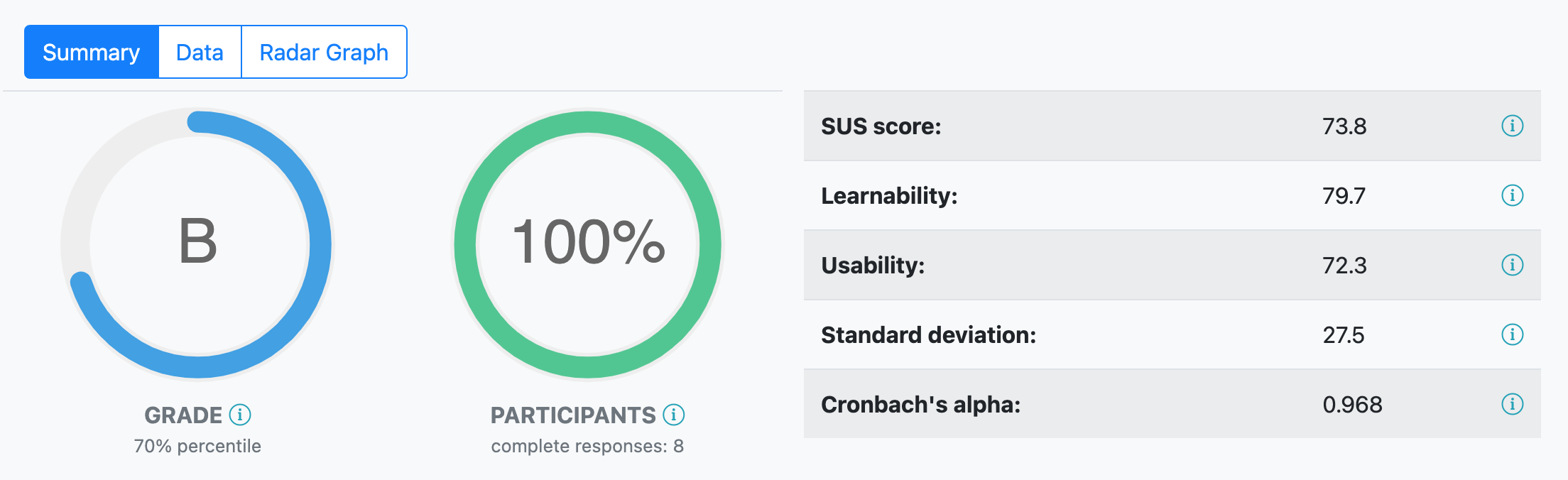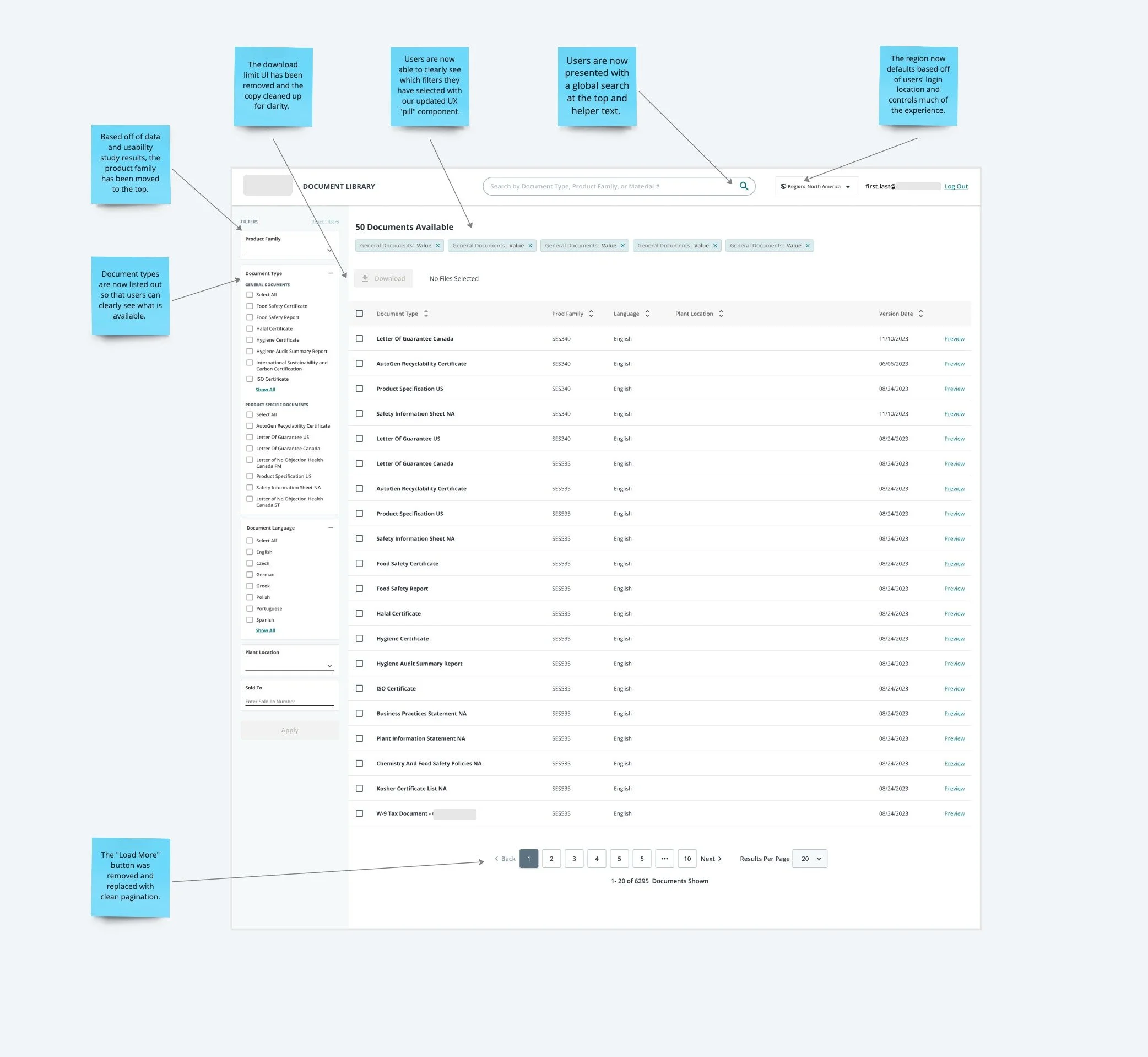Transitioning from a Legacy to New Document Library
Packaging E-Commerce Platform | Sr. UX Researcher
Tools Used: Miro | Microsoft Forms | FullStory | Microsoft Teams | Usertesting.com - SUS
Overview
During the accelerated redesign of the Document Library for our B2B eCommerce platform, I led a comprehensive UX research effort to ensure the new product met user needs despite a compressed timeline. The redesigned library was based on a trusted legacy version but introduced new features that required careful validation to avoid usability pitfalls.
To address this, I designed and executed a mixed-method research plan that included:
Design QA: Verifying the Document Library met design specifications and functioned as intended before broader testing.
Internal Feedback Survey: Gathering early insights from internal stakeholders to identify potential usability issues.
Behavioral Analysis (FullStory): Analyzing quantitative user behavior data to uncover pain points and usage patterns.
Moderated Usability Interviews with SUS: Conducting in-depth sessions with users to explore qualitative feedback and benchmark usability via the System Usability Scale.
Unmoderated Usability Interviews with Customer Service Team + SUS: Engaging internal support staff to understand their workflows and usability challenges, also benchmarked with SUS.
This rigorous approach surfaced critical friction points and informed iterative design improvements that enhanced overall usability, increased feature adoption, and helped reduce customer support demands post-launch. My leadership in integrating diverse research methods under tight constraints ensured the product delivered both functionality and a seamless user experience.
Impact at a Glance
The study highlighted navigation and search issues, guiding improvements that reduce frustration and boost adoption of the new document library.
Team Hypotheses
Before research, we hypothesized the following about user interactions within the newly updated document library:
Region Update Placement: Users expect the region selector higher on the page and defaulted to their location.
Document Type Clarity: Users may be confused by the distinction between general and product-specific document types.
Document Type Filtered List: A full list of document types (like in the legacy system) might improve usability.
Search Purpose: Document search behavior is typically linked to specific needs such as audits for both customers and internal users.
Reference History: Users may want easy access to previously viewed or downloaded documents depending on how frequently they use the document library.
Language Control: Users might expect language settings to impact the whole library, not just control the language that the documents themselves are formatted in.
Plant Location Info: Displaying all plant locations regardless of the region might confuse users. The plant location also might not be as relevant than assumed for our customers.
Design QA
In addition to ensuring that development recreated an experience based off of our Figma designs, I also took time to document anything that felt clunky in the experience.
I no longer have access to the Miro account, but a thorough review of the experience was conducted.
The Filters
Search Tips (Modal): Update font to match Figma design.
Search: Ensure visual consistency with other UI elements, including line extension, icon color, regular text, and helper text with suggestions.
Reset Filters (Button): Move to the bottom, side by side with the Apply button, and change label to "Clear Filters."
Plant Location (Dropdown): Update format to "City, State, Country" as per the design.
The Table Header
Filter (Pills): The pills should allow users to "X" out of each filter based on best practices, but currently, this functionality is not available.
Download (Button): Update our download button to match the inactive state for download buttons we use elsewhere in the platform.
Download (Copy upon selecting documents): Currently we are not using “Files Selected” plural when a customer selects more than one and displaying “File Selected” regardless.
Download Limit (Copy & UX): We currently show 00/50 regardless of whether the customer selects 50 or more which is technically the download limit. I recommend that we only show a number out of 50 if the user selects 50 or more. It currently reads as 50 being a total number of documents and I anticipate this confusing customers.
The Table Content
Checkbox: Remove the animation that development added to the checkbox behavior and add the “Select All” tooltip as noted in the Figma files.
Version Date (Column): Update format from 0000-00-00 to 00/00/0000 like we use in the platform.
Plant Location (Column): Update format to City, State, Country like designs & platform.
No Documents Found (Graphic): Update graphic to search icon as seen in Figma designs.
Internal Feedback Survey
Total Responses: 16 | Region(s) Represented: 7 (NAM) & 9 (EMEA) | Audience: Digital and Customer Service Teams
Survey Methodology
I collected initial usability feedback on the new Document Library from internal users across the Digital and Customer Service teams, who regularly interacted with the platform. Participants were asked to log in, explore the library, and share their impressions.
Internal User Feedback Summary
Search Feature: The search function often failed to find expected documents, showing "No Results Found" even when relevant documents were available.
Filter Functionality: Filters didn’t integrate well with the initial search, resulting in poor usability. The "(UX pill component)" lacked the ability to remove individual pills, which contradicted UX best practices.
Region Default Setting: Customers were confused by the default region being set to NAM, despite their actual location. Additionally, the region filter was placed too low on the page, making it difficult to find and update.
Plant Location Filter: The "Plant Location" filter, which was only relevant for "General Documents," also appeared for "Product Specific Documents," causing unnecessary confusion.
Language Filter: The language filter malfunctioned, resulting in documents being displayed in languages not selected by the user.
Download Limit Display: Users misunderstood the "0/50" download limit display, assuming it meant they had 50 documents available, when it actually indicated the maximum they could download at one time.
"Load More" Button: Users disliked the "Load More" button at the bottom of the table, finding it inefficient and disruptive to the user flow.
“The library looks fairly straightforward and clear to navigate.”
“I found it simple and relatively easy to navigate.”
“Not very pleasing to the eye in general. Looks very internally focused and not customer friendly.”
Behavioral Analysis (FullStory)
Tool Used: FullStory | Span: 30 Days
Users primarily accessed the Document Library from the dashboard, with most based in North America. Search behavior focused on product-related terms, while click data highlighted key usability issues—including checkbox sizing, load more preferences, and dead clicks on download elements—pointing to areas for design improvement.
User Entry Points: Most users entered the Document Library directly from the dashboard, with others accessing it via the Product Detail Page (PDP) or Order Details.
User Demographics: Most users interacting with the new document library were based in North America.
Search Behavior: Users mainly searched by product family, material number, keywords, or document types like “ISO” and “SDS.”
Click Data:
Top Error Click: 89% of users struggled with the checkbox component, likely due to its smaller-than-usual size.
Top Click: Nearly 50% of users clicked the “Load More” button, indicating a preference for pagination over continuous loading of documents.
Top Dead Click: The download button had the highest dead click rate at 32%, followed by the download icon within that button, the filter container, checkbox, and header area.
Usability Interviews + SUS | Overview
Number of Participants: 8 Customers | 8 Customer Service Reps | Total: 16
Tools: MS Teams, Confluence, Usertesting.com
I assessed the usability of the MySEE Document Library for customers and internal customer service teams, focusing on the Food segment in North America and EMEA. Using a mix of moderated customer interviews and unmoderated sessions with support reps, I gathered qualitative feedback and usability scores via the System Usability Scale (SUS).
Both groups praised the new Document Library UI, describing it as “a one-stop shop” and “much easier to operate than it used to be,” valuing quick, centralized access to documents. Customers rated the Document Library with a SUS score of 65.9 (Grade: C), while Customer Service gave it a slightly higher score of 73.8 (Grade: B).
Region Filter | Key Takeaways
Document Types | Customer Understanding
While most customers understood the general difference between our two document types—General and Product-Specific, they were often unsure which to select in the filters before beginning a search. This uncertainty highlights an opportunity to improve filter labeling or supporting guidance, while reinforcing the value of maintaining the current breakdown.
Customer interviews revealed:
General Documents were described as including “everything,” “all documents,” “basic documents,” or those related to audits.
Product-Specific Documents were understood as those tied directly to items they order, such as spec sheets or food safety reports.
“If I was looking for your SQF or the food safety report, that's what I would look for... vs. a general document... So yeah.” – Food Packaging Customer
Customer service reps echoed this understanding but largely framed it through their past experience with the legacy platform and customer audit needs.
Key Insight:
Even though users conceptually understood the document types, the filter experience created friction since it didn’t break down the various document types like the legacy product did. Clarifying filter labels or providing brief descriptions may reduce hesitation and support more confident, efficient document discovery.
Document Type Availability | Customer Expectations
Below is a list of documents customers mentioned during interviews that they would expect to see in the MySEE Document Library. I've tagged the document types we currently show versus those we don’t.
Search Functionality & Trends | Customer Behavior
Search Input Trends: It was interesting to see that the majority of customers, 63%, searched by "Product Family" to find the documents they needed. The remainder searched using either a material number or document keywords like "safety" or "letter of guarantee." Similarly, customer service teams also searched by Product Family and/or keywords. For clarity, a "Product Family" at this company refers to a combination of letters and numbers tied to specific brands or product groups.
These findings aligned with insights from the FullStory analysis, where I observed similar search trends across both customer and internal user behavior.
Frequency of Document Searches and Why
63% of customers reported searching for documents primarily for audit purposes.
The majority of customers said they are accessing documents several times a year to yearly. The remainder searched for documents related to customer inquiries, internal sales requests for product information, and for competitor comparisons.
Customer service partners access documents for audit purposes as well upon customer request.
Daily to several times a week, depending on their customer base and whether their customers are on our e-commerce platform.
Improving Document Accessibility and Retrieval
Both customers and customer service said it could be helpful to have a way of quickly accessing previously searched for or downloaded documents.
“Have a favorites folder...” - Food Packaging Customer
“A history of searches or something?” - Food Packaging Customer
“It wouldn’t have to be such a broad search...this is what you looked for last year and the year before and the year before; it’d be kind of nice.” - Food Packaging Customer
Download Experience | Customer Usage & Understanding
What’s Working
✅ Customers and customer service teams found the download experience clear and intuitive.
✅ Users were able to easily locate, preview, and download documents without issues.
Improvement Opportunities
⚠️ Download Limit Confusion: 50% of customers misinterpreted the "0/50" indicator, thinking it referred to visible documents, not the download cap.
⚠️ Expiration Date Visibility: Customers want clearer visibility into document expiration timelines.
Language Filter | Customer Usage & Expectations
Expectations: ✅ 75% of customers and 71% of customer service expected the language filter to show documents in the selected language(s). The remaining users expected the entire interface and documents to be translated based on their selection.
Usage Insights: 🚫 85% of customers and 71% of customer service said they would not use the language filter frequently.
Key Insight: This was surprising, as we had expected the filter to be more valuable, particularly for customer service teams.
Plant Location Filter | Relevance by Audience
Expectations: 🚫 87% of customers said they would not use the plant location filter, noting they typically don’t know where their products are produced. ✅ In contrast, 71% of customer service agents said the filter is both useful and important for narrowing document searches, with 71% saying they would use it frequently.
Usage Insights: This sharp difference suggests that while the filter adds value for internal teams, it holds little relevance for customers.
Key Insight: The plant location filter highlights the need to differentiate internal and external user experiences, ensuring filters and content are tailored to each audience’s needs.
Comparing SUS Results | Customers vs. Customer Service
At the end of each usability interview, both customers and customer service representatives completed a System Usability Scale (SUS) survey.
Customers rated the Document Library at 65.9 (Grade: C)
The industry benchmark for SUS is 68, meaning this score falls slightly below average for perceived usability.
Customer Service rated the Document Library slightly higher at 73.8 (Grade: B).
Recommendations for Improving Usability & Adoption of the New Document Library
Based on multiple rounds of usability research, the following recommendations were developed to enhance the overall customer experience and reduce support friction. Several of these suggestions were already in progress at the time of handoff, validated by both customer and internal team feedback.
Prioritized Recommendations
✅ Region-Based Experience
Develop a user experience tailored by region, allowing customers (e.g., EMEA) to more easily access content relevant to their needs.✅ Filter Pills Display Consistency
Ensure filter chips display consistently and align with the intended UX specifications across browsers and screen sizes.✅ Global Search Component
Replace the small, left-aligned input with a global horizontal search bar that includes helper text to guide user input.✅ Expanded Document Type Filter
Move beyond the “General” vs. “Product Specific” toggle and instead offer a breakdown of all document types, with the option to select multiple types at once.✅ Improved Download Limit Experience
Remove the “0/50” indicator to reduce confusion, providing a more intuitive experience when managing downloads.✅ Pagination for Large Downloads
Introduce pagination (max 50 per page) to eliminate download errors and support a smoother browsing experience for users handling larger sets of documents.
Additional Recommendations (Pending Stakeholder Alignment at time of departure ⚠️)
⚠️ Expand Document Coverage
Evaluate adding high-request documents (e.g., COA, COC, COI, Prop 65 Warning, PFAs) by analyzing customer request frequency and volume.
⚠️ Improve Language Transparency
Provide visibility into the number of available documents per language. Consider showing a horizontal language selector for each document (instead of repeating entries), and create a region-driven experience—especially for EMEA customers.
⚠️ Enhance Filter Clarity
Add a tooltip to the “Product Family” filter for external users.
Rename “Plant Location” to “[Company] Mfg. Plant” to improve comprehension—or consider removing it based on feedback.
⚠️ Surface Document Expiration
Display expiration dates directly in the table view to reduce reliance on previewing each document and increase transparency around differing dates.